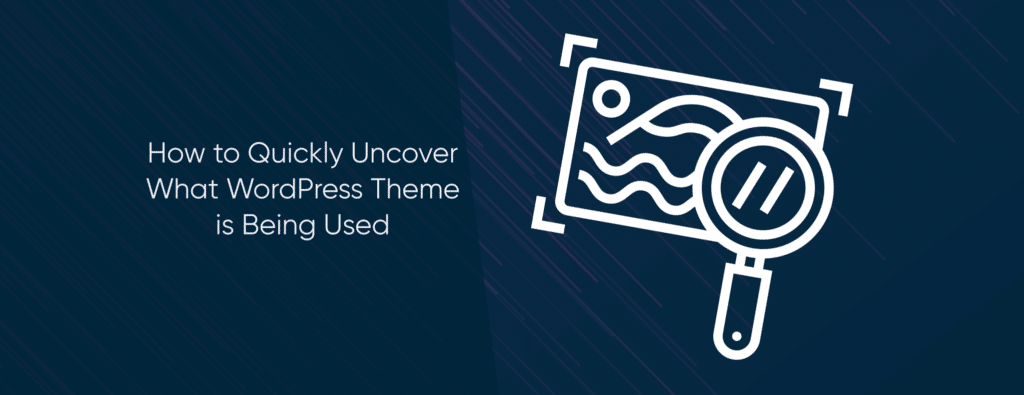How to Quickly Uncover What WordPress Theme That is Being Used
Finding a theme that is right for your WordPress site can be difficult. If you see another site that you like the look of, you should be able to use the same theme on your website, but how do you know what WordPress theme they are using?
It usually is really easy to find out the theme being used on a WordPress site. If the site you like is using a theme that hasn’t been custom created for them, you could install it on your WordPress website in minutes. There are online tools that show you what theme the site is using so that you can make your site look similar. That’s not all; you can also find out other things about the WordPress site with a simple search. Let’s take a closer look.
Online Theme Detection Tools
The most straightforward way to find out the name of a theme you like is to use one of the online WordPress theme detector tools. These tools will only work if the site is actually using WordPress, however.
All you need to do on these sites is fill in the website address, and as long as it is a WordPress site you should get the information you are looking for.
What WordPress Theme is That?
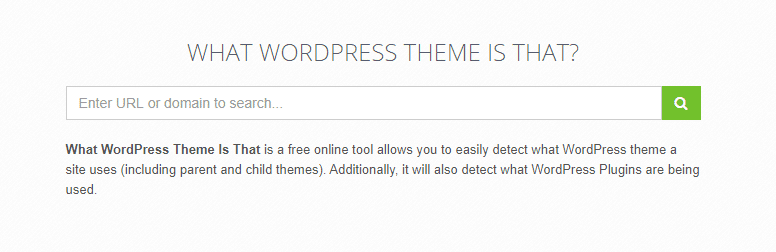
The theme search at WhatWPThemeisThat.com is quite limited. Only giving you the theme and plugin details. Though it does give you some additional information about the plugins used on the site along with links to download.
You are told the theme name, author, and a link to the homepage of the theme. The good thing about the site is that it isn’t covered in advertising or affiliate links, which can sometimes confuse or get in the way of the information you are looking for.
Scan WP

The theme detector tool at ScanWP.net provides a lot of additional information about the site you are looking at. While this might be more information than you were looking for, it could prove useful.
Along with the theme and some limited information about the plugins the site is using, other details include:
- Lists some other sites using the same theme
- Keywords the site ranks for
- Some backlink information
- Domain information
- The site’s competitors
Scan WP is using information from SEMrush to show these details, and they link to further information. While these details can be very interesting, they may be of limited use to you if that site isn’t on a similar subject to your site.
The list of other sites which use the same theme will be useful to you, however. It allows you to see what is possible using the same setup and could give you some good ideas on what to change with the theme.
What WordPress Theme Detector

The WPThemeDetector.com site offers a similar service to “What WP Theme is That?” but provides better information about the plugins used. It lets you know if the plugin is free or premium, and if it is one of the most popular for WordPress sites.
Is It WP
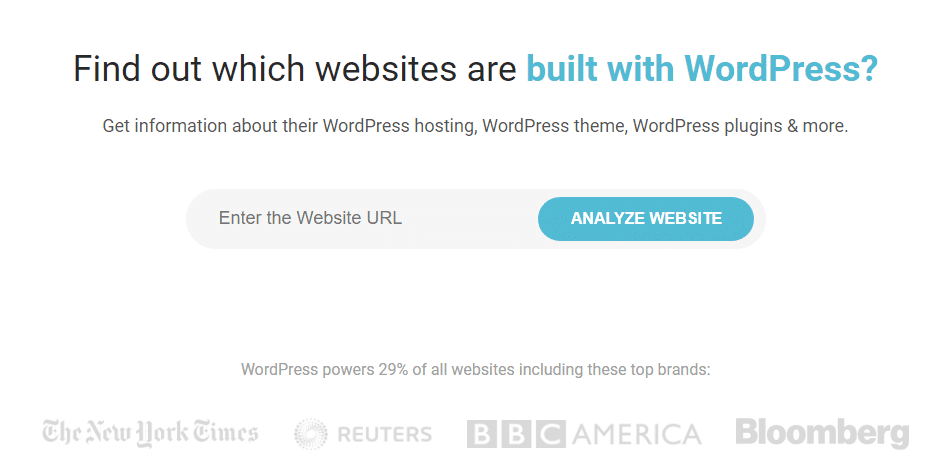
The IsItWP.com site gives you hosting information and links to the WHOIS database information, though this is not likely to be particularly helpful to you.
Also, in our testing, they did succeed in giving the name of the theme used, indicating it wasn’t found in their database and not linking to the author’s site. They suggest we Google the name to see if the theme is available to download, suggesting that a custom theme is being used, which was indeed the case. The other WordPress theme checkers didn’t make this as clear, which could lead to you searching for a theme that isn’t available without a lot of customisation.
They also couldn’t find the plugins used on the site. Perhaps this was just an error at the time we used it, however.
Gochyu
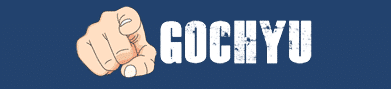
The Gochyu.com site provides information about the WordPress theme and hosting being used, and the plugins activated on the site. They also give you the tags for the theme, so that you have a better understanding of what the theme can do. They also link to SEMrush so that you can find additional about the SEO background of the site.
WP Detector
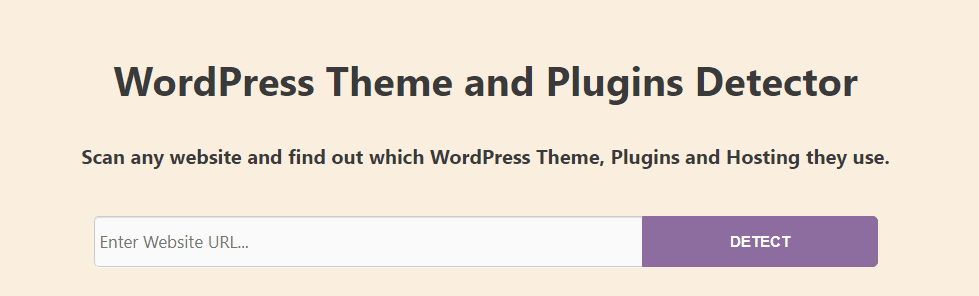
The online tool at WPDetector.com gives you information about the theme, though they don’t link to the author’s website. There is also information about hosting, and they show details of how many times this site has been scanned.
The best feature on the site is the information they give about the plugins. Not only do they list all the plugins used with links to download, but they also provide feedback ratings, tell you how many installs there have been, and when it was last updated. This will save you some time if you are looking to add the same plugins used on the site.
What if the Theme Can’t be Found?
There could be a few reasons for this. For example, if the site is using a customised theme, it may not be in the database of the search theme tool you are using. Even if the site isn’t using a custom theme, the owner of the website may have chosen to try to hide the theme information. Either way, there are some things you can do to find out more about the theme they are using.
Manually Checking What WordPress Theme is Used
If the owner of the website doesn’t want other people to know the name of the theme used on the site, they can change or remove the theme’s name. When using the above resources draws a blank, this may be the only way to find out what WordPress theme is being used.
Even if the owner of the site may have removed the name, there will still be clues left behind to give you the details you want. It is unlikely that they have gone to the trouble of removing every instance of the theme’s name, so with some extra work on your part, you should be able to uncover it. Let’s take a look.
Looking for a complete WordPress Maintenance Plan?
With all InnovisionTech care plans, we include free migration, malware removal, daily/hourly backups, plugin theme and core updates, ongoing support and 24/7 security monitoring and firewall.
First, you will need to locate the style.css file of the theme. Every theme will have one of these files and should give you information about the theme’s name, as well as the author, version number, and the CSS styles used to define the appearance of the site.
Right-click on the site and select the “View Page Source” option. This will show you the source code of the website, while this might look complicated, you are looking for a line similar to the one below:
<LINKrel='stylesheet'id='themename_style-css'href='http://example.com/wp-content/themes/theme-If you click on this link, you will be taken to the CSS file. The very top of the file should provide the answer you are looking for. You should see the name of the theme, author and a link to their site.
However, this may still not give you the full picture. Many sites use child themes to allow for more customisation of their WordPress theme. The information you find in the CSS file might only give the details of the parent theme. If you find an entry called “Template:” this is the parent theme name.
Another way to find out the parent theme is to look for another style.css file. This other CSS file should be the parent theme stylesheet and will give you the name of the theme being used when you follow the link.
Parent and Child Theme Customisation
If you find that the theme you want for your WordPress site has been customised, it may be more difficult to replicate what you like about the theme. It is possible to customise a theme to your heart’s content; however, when the developer updates the theme, this customisation will be lost. The way to get around this problem is by creating a child version of the theme.
Using a child theme on your site means creating a new folder within WordPress containing a CSS file and functions.php file. This can start to get very complicated and isn’t really for a site owner who doesn’t have experience coding websites.
The child theme isn’t completely separate from the original version, either. A child version of a theme still needs the parent version to be able to function, using the files of the original.
The creation of a child theme is only needed if you want to make major changes to the parent version. If you only plan to make minor alterations, it isn’t worth the extra work and headaches which creating a child version could bring.
Final Thoughts
As you can see, it is easy to find out what WordPress theme has been used on a site most of the time. When there aren’t results from the online tools, and manually checking doesn’t help, the site is likely using a custom theme. If this is the case, you may have to continue your search for a theme that you can readily install on your WordPress site.
Checking the online tools does have the benefit of giving you ideas and more information about plugins that you might find useful, even if you can’t use the same theme.